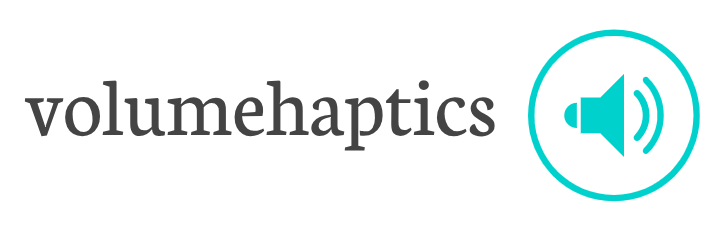The Evolution of Data Visualization
Data visualization has come a...
Streamlining Financial Processes for Efficiency
Modern Enterprise Resource Planning (ERP)...
SAP Analytics Cloud: A Powerful Tool for Data-Driven Decisions
SAP...
Unlocking Business Insights: The Role of a SAS Data...
The Rise of Cloud-Based Enterprise Resource Planning (ERP)
For years,...
Understanding the Importance of Firewall Logs
Firewall logs are the...
There’s no debate that monitoring the health of your computer system is super important if...