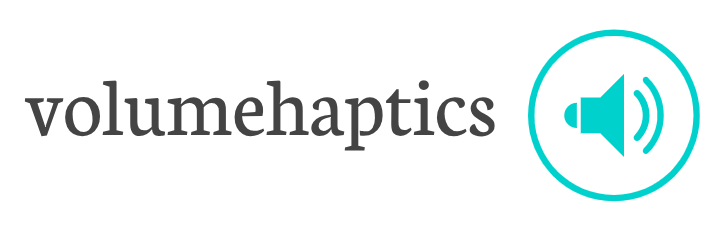There’s no debate that monitoring the health of your computer system is super important if you want it to perform well for a long time. HW Monitor is a valuable tool to use because it is easy to use, free, and straightforward. In this remembering step HWMonitor monitoring performance guide, you will learn about the application’s features, how to diagnose its insights, and how to use the data to monitor system performance.
What is HWMonitor?
HWMonitor is an advanced yet simple application that reads data from a computer’s hardware sensors. Think about it as a doctor for your computer. It monitors the temperature, voltage, fan speeds, and even the health status of your hard drives. This performance tracking tool retrieves all the relevant data straight from the source. ensuring maximum accuracy. Believe it or not, HWMonitor itself is very accurate, and any problems with the data collected most probably stem from the computer’s sensors, not HW Monitor.
How To Use The HWMonitor Interface
With HWMonitor, data is organized in an understandable manner. The interface is split into different sections that report specific components of the computer.
Motherboard: Here information about the motherboard is provided: chipset details, voltage, temperature readout from the mother board sensors, Tmpin0 (CPU socket temperature), Tmpin1 (ambient motherboard temperature), Tmpin2 (chipset temperature), and the fan speed measured in RPM.
CPU: Here processor-related details are captured, which are name, model, voltage, power, temperature (usually broken down into individual cores), package temp (most accurate is the package temperature), and utilization.
GPU: This section shows data from your graphics card, which includes its temperature, clock speed, and utilization.
Hard Drives/SSDs: For systems that have the Smart feature enabled in the BIOS, HWMonitor will show the health status and temperature of your storage drives.
Battery (Laptops Only): Here a laptop user can see the battery details such as capacity, voltage, and charge level.
How to Read The Data: Important Metrics to Check
Like all data from HWMonitor, the metrics are valuable and useful, but some require special attention, such as:
CPU Temperature: This reading is, by all means, the most vital information. A high CPU temperature throttles performance and system activity, which leads to overheating and permanent destruction. Ensure that individual core and package temperatures are monitored.
GPU Temperature: Similar to a CPU, a GPU is capable of generating significant amounts of heat, especially during graphics-intensive tasks or gaming. Monitor GPU temperature to ensure the GPU does not overheat.
Fan Speed: An adequate fan speed is needed to cool or dissipate heat and keep temperature levels low. Monitor the fan RPM to ensure that the fans are working correctly and if the fan curve needs adjusting.
Hard Drive Health: The SMART data provides an insight into the hard drive’s health, making it easy to foresee issues that could lead to loss of data.
HWMonitor Alternatives: Competitors Check
HWMonitor is popular for a reason. However, there are plenty of other options for PC monitoring tools. Other famous alternatives include:
SolarWinds Server and Application Monitor: Unique to the business industry, this solution offers advanced monitoring features for their servers and applications and allows them to view in one place.
NinjaRMM: This alternative is aimed towards IT service providers. NinjaRMM allows remote monitoring and management for Windows and Mac devices.
Atera-monitoring of remote IT systems, including a cloud-based network device and service monitoring, at its most basic form.
These technologies tend to focus on particular user problems. For example, while a guide to HWMonitor usage might focus on system performance tracking at a granular level, Controlio takes a different approach, as a SaaS application, offers [insert relevant information about Controlio and its features, maybe even how it complements or differs from HWMonitor, perhaps by focusing on broader project management or remote access]. Whether you’re diving deep into individual system metrics with a tool like HWMonitor or leveraging a platform like Controlio for broader application management, selecting the right tool is a question of defining your specific needs and your level of technological sophistication.
To sum up everything in conclusion
HWMonitor is a life-saving application for all computer owners who want to learn what is actually going on inside the computer. With critical active key performance metrics, users are able to properly respond to system health risks before degradation in performance starts, empowering users to do proactive maintenance. This HWMonitor guide to usage has provided you with important information with which you can confidently move around the interface of the application, understand the reading, and use this mighty for monitoring PC performance tool effectively. Regular HWMonitor or similar PC performance monitoring tools will always save their owners headaches; even having the simplest and least sophisticated health monitoring system is a good preventive measure.